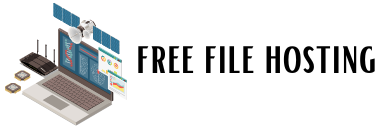Regardless of the quality of your smartphone, connection problems can happen with any device. If your Android phone doesn’t connect to Wi-Fi which can be seen in Wifi, it’s frustrating, we know, but there are ways to solve this problem. Several factors can cause this momentary impossibility of connection. Staying calm and learning how to make a checklist to solve the most common problems will allow you to be online again in a few minutes.
- Check The Connection Settings
The first thing to do is the most obvious: check that your device’s Wi-Fi connection is on. Also, check which network it is trying to connect to. It is common that when finding nearby networks with higher signal strength, Android tries to search for the best alternative on its own.
Also, check if you didn’t activate airplane mode by chance. It immediately overrides all other settings when it is active, leaving it offline until airplane mode is enabled again. We know that this first tip is simple, but many despairs and do not check the basics.
- Test With Other Devices
Ok, your cell phone does not connect to the network, but what about the other electronics? Are they working normally? If the answer is positive, then it is a sign that the problem is specific to your cell phone. If the others are also without access, you already know that the problem is with the router or connection.
In some cities, especially on rainy days, it is natural for the internet signal to become unstable. The best thing to do in these cases is to wait. Restarting the router and modem, unplugging them for 30 seconds is a good attempt.
- Check The Network Name And Password Again
If there is nothing wrong with your device, if everything that should be active is active, then it is time to check the network data. As already mentioned, check first that there have been no changes to the network’s name and its password – something common to occur, especially in bars and restaurants.
If the cell phone insists on connecting to old networks, check the option “forget the network.” This will clear the saved connection data, and the smartphone will no longer try to connect to it, as it will be as if it had never connected before. Also, check that the password was entered correctly (upper and lower case are different, don’t forget).
- Forget The Network And Start All Over Again
If none of the three steps above resolves, “forget the network” and wait a few minutes. Then, tap on it again and enter the password, as if it were the first time you used it. Getting here is very likely that your problem will be solved. If this does not happen, it is worth calling for a more laborious procedure, but it will be your definitive proof: restore your cell phone with the factory settings. Don’t forget to make a backup beforehand, as all your data will be erased.